Everything above the PAGE-URL box relates to the Guide as a whole:
- Anything with a blue dotted line underneath - in this case, the LibGuide title and description - can be edited by clicking on it. When you click on the text you get a small editing box.
- Anything with the red crayon icon beside it - in this case, the guide type, the URL, the subjects, and the tags - can be edited. When you click on the crayon icon you get an editing box.
Note on tags: Please don't add tags to your guide. We have found that they can create accessibility issues.
- At the top right of the screen is a series of icons for:
- Guide Information - rarely used
- Guide Layout - you can change the layout, navigation and tab and box options
- Preview - you can preview the Guide (user view)
- Status - you can change the status of the Guide (see below).
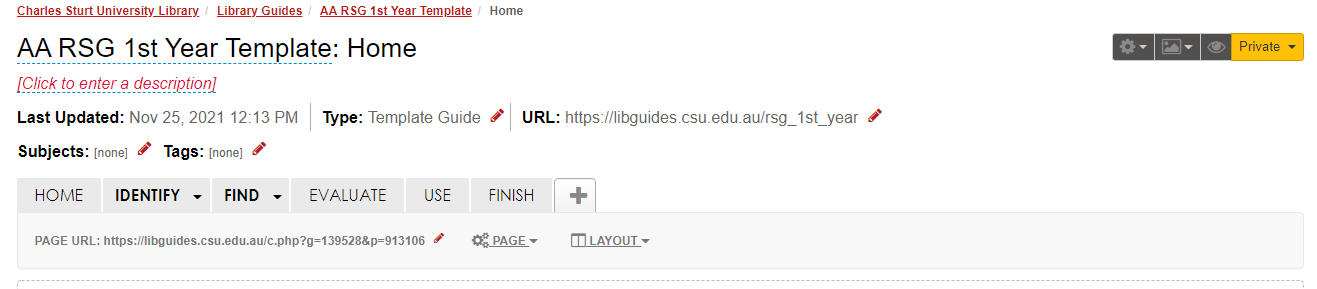
Image caption: "Everything above the Page-URL box" - Top-nav guide. Note that the top-nav guides have an extra Layout drop-down where you can set the numbers and widths of columns.
One exception to "Everything above the PAGE-URL box relates to the Guide as a whole" is the ability to move pages and boxes around within the guide. This is done using the PAGE drop-down (to the right of the PAGE URL), where you can Reorder/Move pages, boxes, and content items.
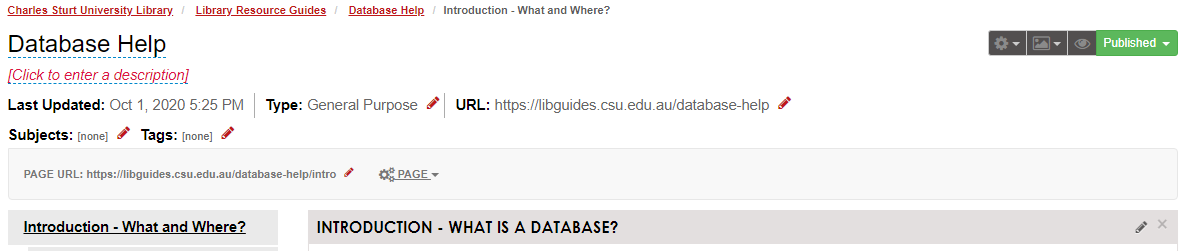
Image caption: "Everything above the PAGE-URL box" - Side-nav guide. Note that, in a side-nav guide, you can't change the numbers and widths of columns.
