Aim to meet accessibility standards and, where possible, follow the Australian Government Style Manual. Use the Macquarie Dictionary for preferred spelling. Refer to the University’s style and brand guidelines when writing.
We aim for a consistent ‘look and feel’ across all LibGuides, especially those of the same type. Use templates, mapped boxes, and shared assets to support consistency.
For more information about selecting the right guide type or the quality assurance process, see the LibGuide creation and publication procedures.
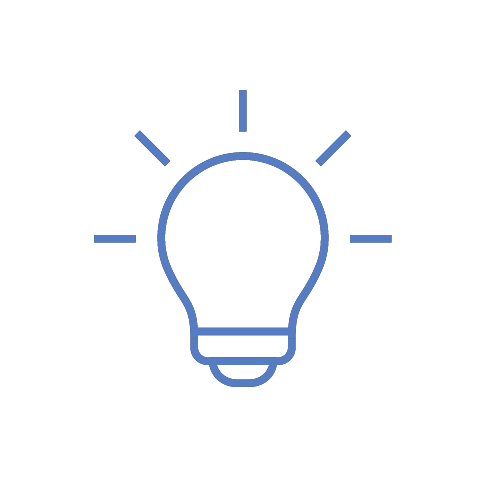 If you copy and paste text into a guide make sure you select all the text then click Remove Formatting to return it to LibGuides defaults.
If you copy and paste text into a guide make sure you select all the text then click Remove Formatting to return it to LibGuides defaults.See full instructions for creating and editing assets on the Building content and assets page and subpages.
title element to the embed code. Insert it after iframe, using the format: title="Name of video".Charles Sturt University acknowledges the traditional custodians of the lands on which its campuses are located, paying respect to Elders, both past and present, and extend that respect to all First Nations Peoples.
Charles Sturt University is an Australian University, TEQSA Provider Identification: PRV12018. CRICOS Provider: 00005F.
