
You might have seen eBooks with a limit on the number of pages you can copy or download at once, or on how many people can access the book online at the same time.
You can check the restrictions for individual titles in Primo Search and the book details page in the eBook collection.
Ebooks in our Library collections are free to read for Charles Sturt students and staff, however some platforms may require you to create a free account to download, print and access the full range of functionality.
Ebook platforms vary in appearance and functionality. General guidance is listed below and the following pages provide instructions for using some of our most commonly used eBook platforms.
If you ever have trouble accessing ebooks or understanding the restrictions and limitations please contact us at the Library.

To help everyone access eBooks when they need to, whatever the restriction, we recommend you follow the steps below wherever possible:
Ebooks are easy to read on your computer or mobile device. Many eBooks also allow you to keyword search within the book and create bookmarks and annotations.
There is no single, standard way of reading eBooks:
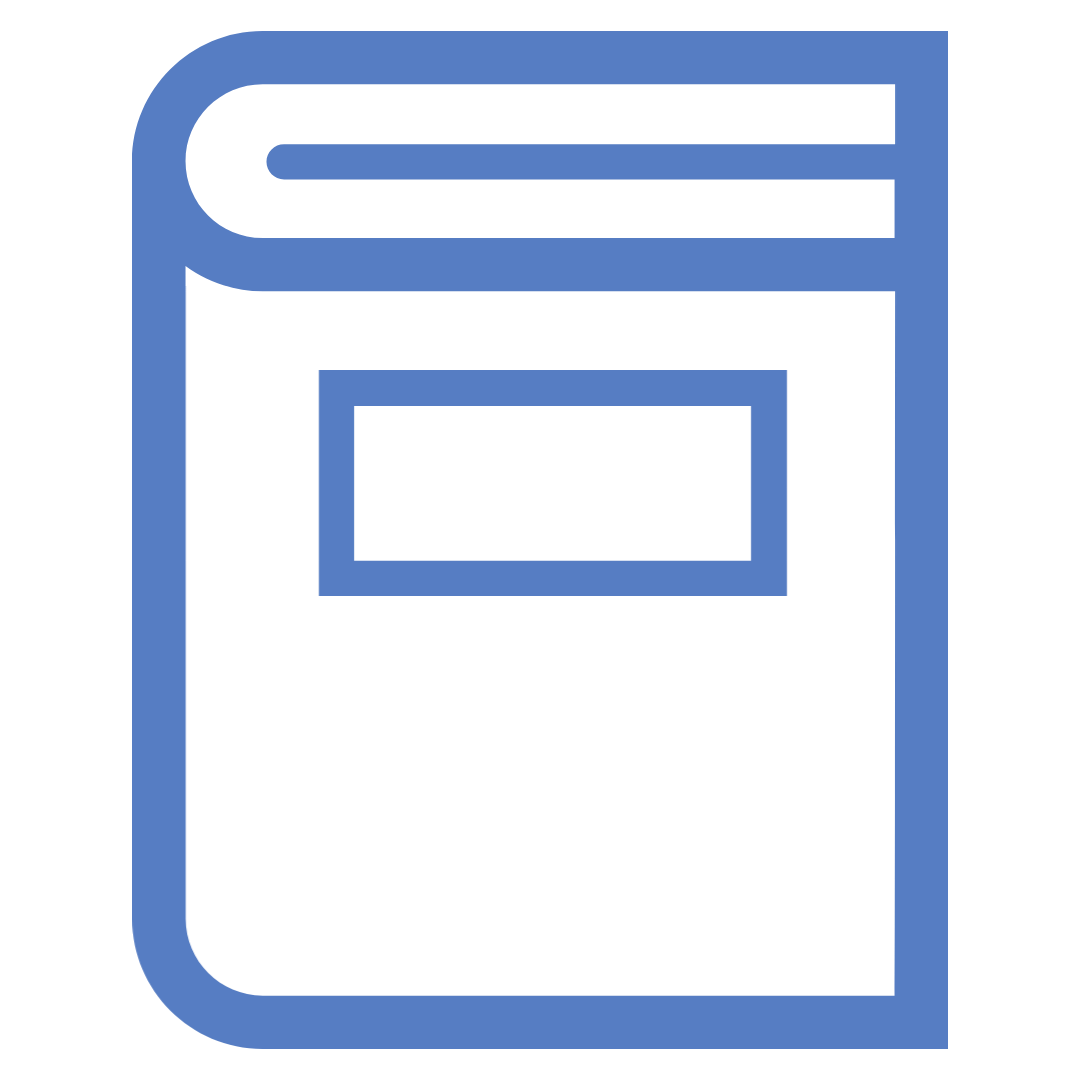
Ebook platforms that allow reading online will have an in-browser eBook reader similar to a PDF reader.
When reading online you may be prompted to sign in or borrow the book to create annotations, print pages or copy text.
Most of our eBooks can be downloaded in part or in full as PDF files, or are controlled by a Digital Rights Management (DRM) program.
PDF download and print options will vary between platforms and individual books. For some eBooks you will be able to download the whole book as a PDF, other times it will be limited to a set number of pages per day.
Downloaded PDFs are yours to keep, however you cannot share or distribute these files.

To read downloaded PDFs you will need a PDF reader on your computer or device such as:
DRM downloads will make the book available on your device for a set period of time, usually between one and seven days. Once the download loan period is up, the book will expire and automatically return to the online library.
To access DRM downloads you will need to have a compatible program on our device such as:
You will need to set up an Adobe ID to use Adobe Digital Editions.
Please note, that as Adobe Digital Editions is designed for personal use, it is not available on Library student computers.

Text to speech (TTS) or read aloud functionality is where the eBook is read aloud to you. This is normally done using a computer voice rather than a recording of a human reader as in audiobooks.
Not all publishers enable read aloud functionality, or they may only allow it for certain eBook formats.
Our Screen reading resources for study guide lists a range of tools for screen reading which can be used across different programs and file types, including downloaded eBook files.
Check the following subpages for details and instructions specific to each platform.
Some database platforms, such as ProQuest, will default all eBook links to open in EPUB format. EPUB files are often easier to read on a broader range of devices and provide a more accessible reading experience that adapts to screen readers. However, unlike PDFs, EPUB files may not have consistent or reliable page numbers.
Page numbers in EPUBs often do not match the page numbers used in the PDF version referred to in your assigned readings, and you may have difficulty locating the correct section of a reading when viewing the EPUB. We recommend viewing the PDF format so that you can find more accurate page numbers.
If the eBook you are reading has taken you to the EPUB reader, follow the instructions to switch to the PDF viewer for the relevant database platform. This may not be available for all eBooks.

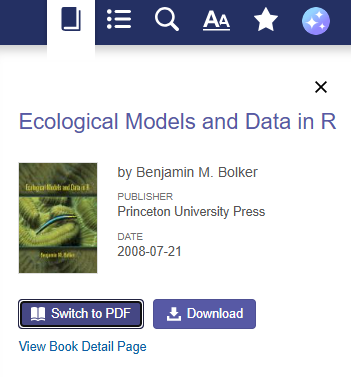
Once you're in the PDF version, you can use the page number field to navigate to your desired page number.
This won't always match the true page number of the book. You can check and confirm the actual page number listed on the header or footer of the page.
Switching to the PDF version of an eBook will allow you to reference page numbers more accurately. If the PDF version is not available, the Academic Skills APA7 Referencing Tool has information on how to cite from an eBook without specific pagination. If you have additional questions about referencing, speak with our experts at Academic Skills.
Charles Sturt University acknowledges the traditional custodians of the lands on which its campuses are located, paying respect to Elders, both past and present, and extend that respect to all First Nations Peoples.
Charles Sturt University is an Australian University, TEQSA Provider Identification: PRV12018. CRICOS Provider: 00005F.
