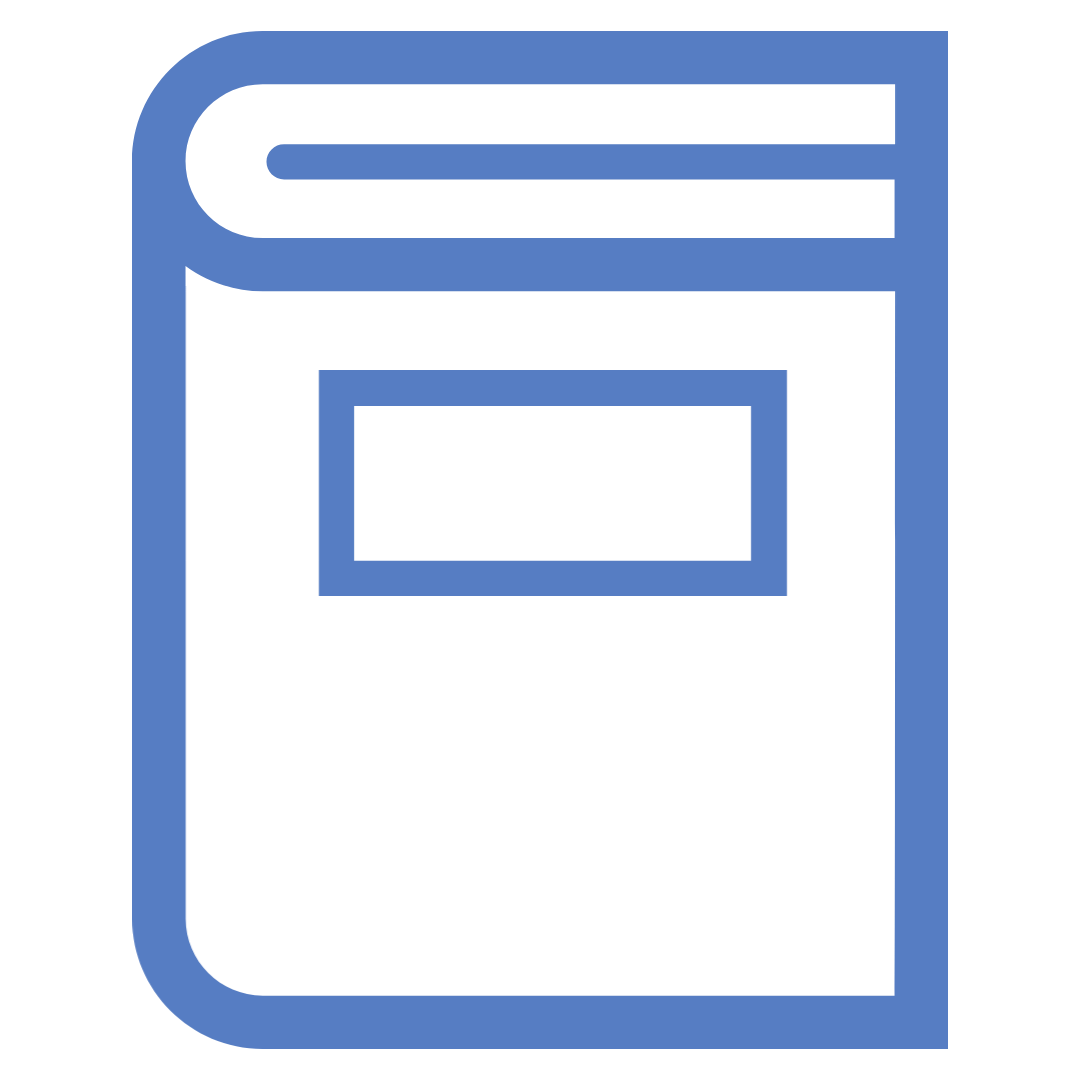
If you have the details of the eBook you need:
If you're accessing this eBook through your Readings and Resources list from your i2 site:
You can also search and browse the O'Reilly collection by opening it from our A-Z Databases list.
To browse the collection you will need to login by following these steps:
The view online links in Primo or your Readings and Resources list will bring you to the book information page. On this page you will see the book details, a brief description and have access to the table of contents menu.
To open the book and start reading:
When the book is open you can:
Using the menu to the right you can:
Copyright limits apply. You can print 10% of the page range OR one complete chapter, whichever is greater.
To print a selected page range:

You can also copy/paste into another external program, such as Microsoft Word, and then print the document.
The browser version of O'Reilly does not enable file download, however you can use the O'Reilly mobile app to download content for offline reading.
When opening the app for the first time it will ask you to login using an email address:
Once you are logged in you will be able to access content from the O'Reilly platform, including any resources you have saved to your queue playlist.
To download items in the app:

O'Reilly is navigable by both the mouse and keyboard and reachable by screen readers.
O'Reilly does not have a read aloud function within the eBook online reader. However you can have sections of the book read aloud by either:
There are audiobooks available within the O'Reilly collection. To find an audiobook in global search, you can filter by Videos > Video Type > Audiobook. Audiobooks will play within your browser as videos with no visuals.
Charles Sturt University acknowledges the traditional custodians of the lands on which its campuses are located, paying respect to Elders, both past and present, and extend that respect to all First Nations Peoples.
Charles Sturt University is an Australian University, TEQSA Provider Identification: PRV12018. CRICOS Provider: 00005F.
