
Charles Sturt Library subscribes to two ClinicalKey Student collections:
The main resource in each collection is the eBooks, but there are also images, videos, and other resources and study tools.
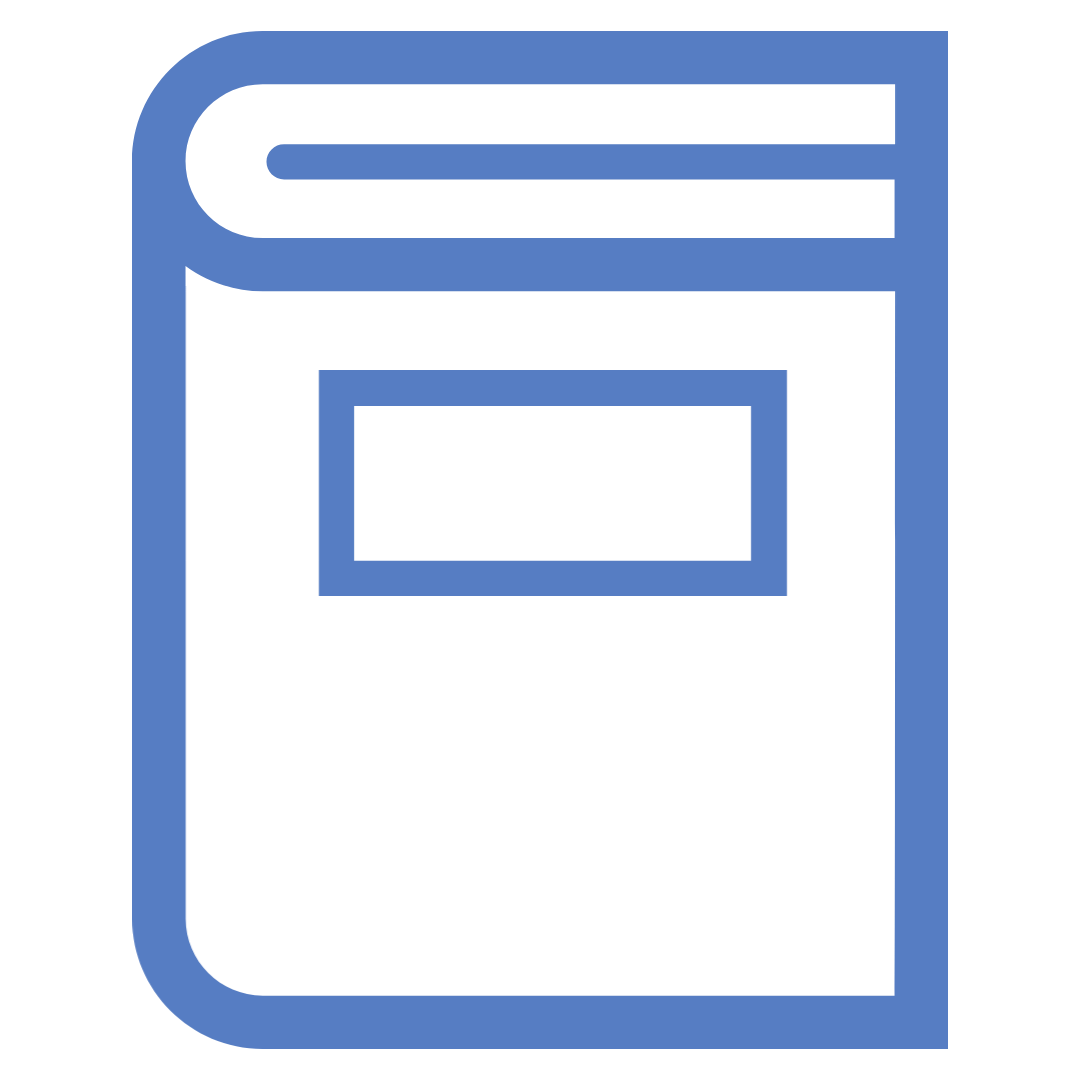
If you have found a ClinicalKey eBook via Primo Search, the full record will include a link to ClinicalKey Student: Medicine or ClinicalKey Student: Nursing. If you follow the prompts you should be taken to the home screen for the book.
If you have a link to a ClinicalKey eBook or book chapter in a reading list in your subject site, you can click on the View online link to be taken to the book or book chapter.
You can also search ClinicalKey Student: Medicine and ClinicalKey Student: Nursing directly. This can be useful if you are looking for book-type material on a medicine or nursing topic:
There are two options for logging in to ClinicalKey.
First, we recommend the option to create and use an individual account. When you set up an account, you will need to remember the email address you use, and your password. When you are asked to Choose Organisation, go with the default Charles Sturt University, (IP_CSU_Bathurst).
The second option to access content in these collections is to choose "Log in via your institution" and search for Charles Sturt University. Then sign in with your university credentials.
For more information on this process, watch: Accessing ClinicalKey
Once you are signed in you can access and read content directly, or via the Bookshelf, which gives you personalisation features and enhanced navigation.
The Bookshelf feature allows you to access a book in an online reader. The presentation of the book is very different, and there are more navigation options. You can use the Bookshelf to add highlighting, notes, and bookmarks to content, to create flashcards as a study tool, and to share highlights and notes with other ClinicalKey Student users. There is also a Read aloud function.
Note: When you use Bookshelf for the first time you need to be in a book chapter before you click the Launch Bookshelf link. After the first time, you can access Bookshelf from the Bookshelf link at the top of the screen or from within a book chapter.
For details of how to use your Bookshelf, see Explore Bookshelf tools on the online platform.
To download and read content offline, you need to use a Bookshelf app. There are two types:

The method of downloading a new title depends on the app you are using: mobile or desktop.
With both types of app you can use the Bookshelf personalisation and read-aloud features.
For more details, see the Elsevier Support center article on Mobile access - Bookshelf mobile and desktop apps, and Explore Bookshelf tools on the mobile app.
You can't print from the ClinicalKey Student eBooks.
Charles Sturt University acknowledges the traditional custodians of the lands on which its campuses are located, paying respect to Elders, both past and present, and extend that respect to all First Nations Peoples.
Charles Sturt University is an Australian University, TEQSA Provider Identification: PRV12018. CRICOS Provider: 00005F.
