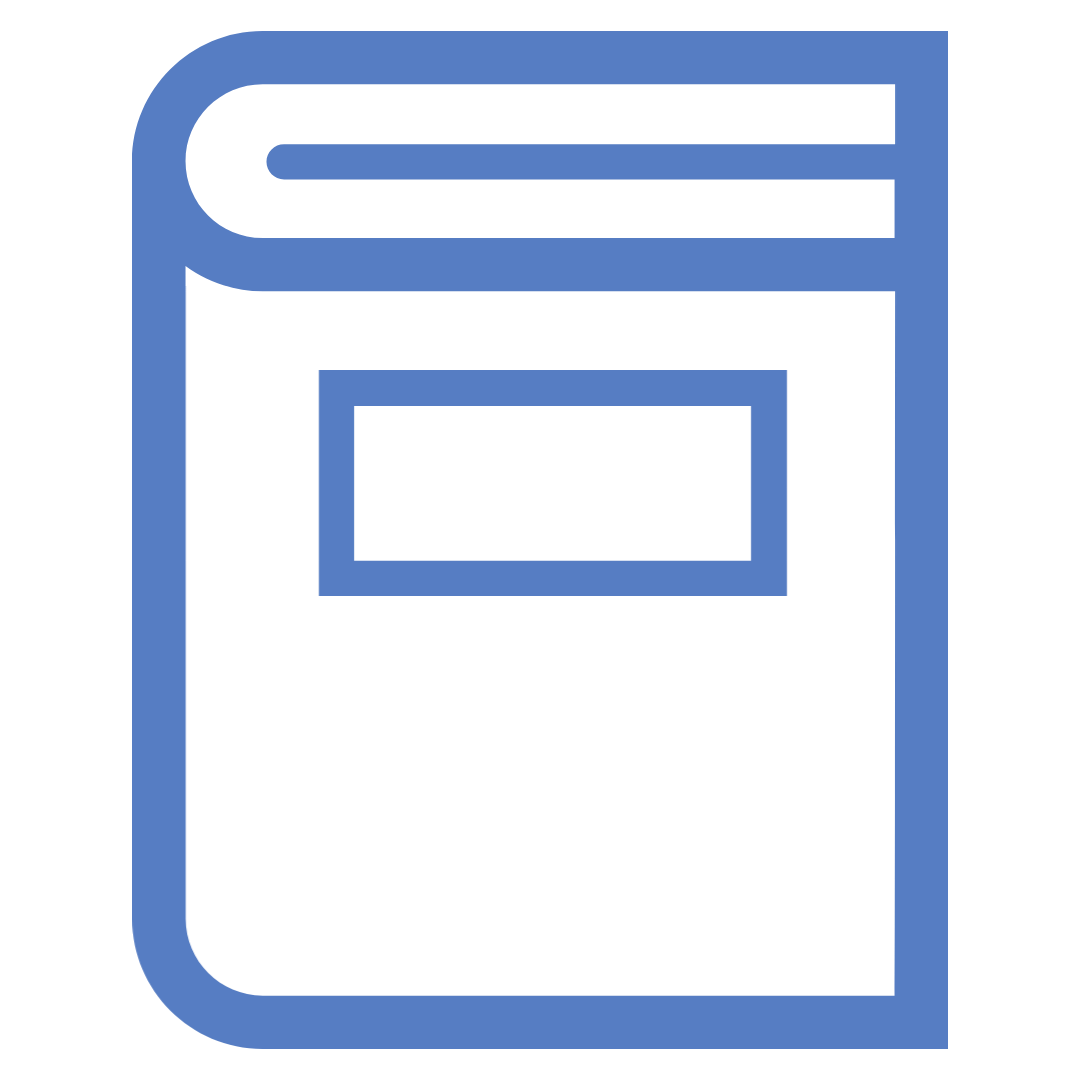
There are 3 search options in AccessMedicine:
Basic Search
Use the top search box to search by keyword across the AccessMedicine site. There is an option to search across All sites, which means you will search across all subscribed resources.
Results include:
- Book chapters
- Tables
- Case studies
- Quick reference resources
- Images
- Patient education resources
- Textbooks.
The search results will highlight your search term where it appears, as well as showing the resource it appears within.
At your results list, you will have options to search by title, author, or ISBN, rather than keyword, and to add an extra line of search. You can also use the filters to narrow your search results by format, title, or topic.
Browse by Title
Finds a specific eBook by title or subject.
Search within text
Searches for a specific topic within an individual textbook.
Once you have a specific eBook chapter open, there are a number of options at the top of each chapter:
- Sections of the chapter
- Download chapter pdf
- Share - share to various social media accounts
- Get Citation - options for a number of referencing styles
- Search the book for specific keywords.
