Search for the title, or the main phrase from the title, enclosed in double quotation marks. If necessary, add the author’s surname to the search box.
For example, to search for the book ...
Naidoo, J., & Wills, J. (20009). Foundations for health promotion (3rd ed.). Bailliere Tindall Elsevier
... just enter ... "foundations for health promotion" ... in the search box.
If you get numerous results, you can limit to Resource type > Books using the refiners to the left of the results list
You can limit further to books held by a particular campus library, or to eBooks. To limit a results list of books to eBooks, click on the Show only > Available online link.
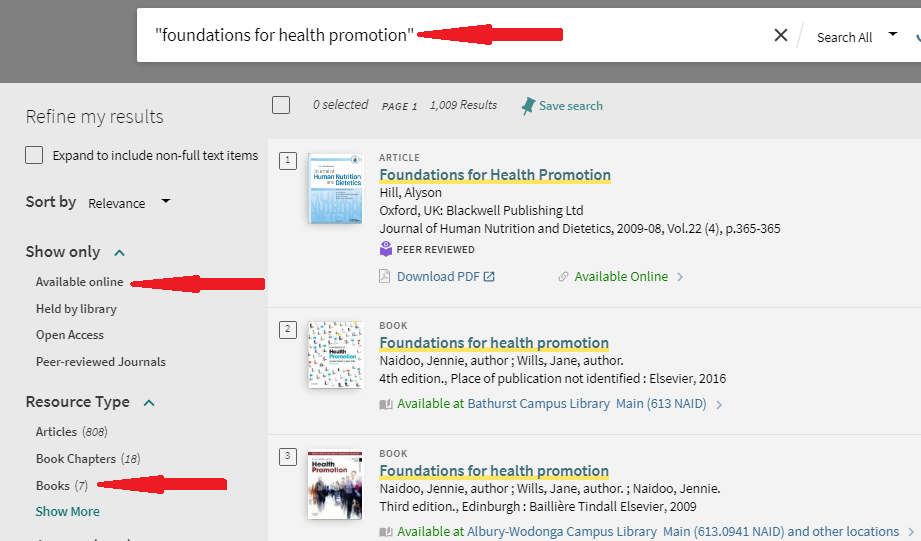
eBooks have an Available online link; print books have an Available at ... or Check Availability link.
If the book record indicates that there are multiple versions, click on the See all versions link to further drill down to the individual book records. It could be that there are multiple print editions, or that there are print and online versions available. Sometimes ALL the versions are gathered together, and sometimes they are not:
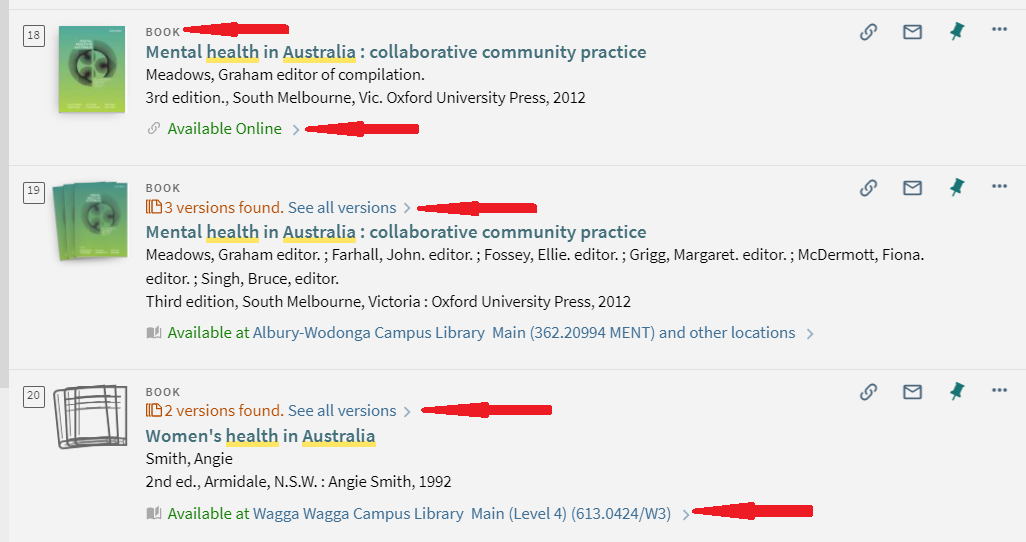
If you are searching for a book chapter, you can try searching for the chapter title, but it’s probably safer to search for the book title, and then proceed to the chapter.
If you are searching for a journal, search for the journal title, just as you would for a book title.
If the journal record indicates that there is more than one version, click on the See all versions link. It probably means that the journal is held online and in print.
If you are looking for a journal article, search for the article title, just as you would for a book title.
If you get a result, it should mean that the article is available online. Click on Download PDF to go straight to a PDF of the item, or on View online (and follow the prompts) to access the article in a database.
If searching by article title doesn’t find the item, try searching by journal title. If you get a result, you can follow the prompts to go to the journal in an online database, and
If you have any problems, please contact the Library.
This video explains how you can request loans and copies ("digitisations") from the Library.
If you are looking at a reference and you are not sure what type of resource it is, go back to the box in this guide on Interpreting Citations.
Charles Sturt University acknowledges the traditional custodians of the lands on which its campuses are located, paying respect to Elders, both past and present, and extend that respect to all First Nations Peoples.
Charles Sturt University is an Australian University, TEQSA Provider Identification: PRV12018. CRICOS Provider: 00005F.
